How to Copy and paste Objects Between Drawings accurately in Auto CAD 2023?
However, there are several techniques to copy and paste objects between two drawings in Auto CAD 2023, the most efficient techniques are as follows.
Although Simply using Ctrl+C and Ctrl+V, provides us transferring objects from one drawings to other without base point, therefore, difficult to place accurately.
1. Select objects> Hover the cursor over the objects and right click> Choose (clipboard)>copy with base point
or
Select objects > Ctrl+Shift+C
2. Specify the base point (object snap - on)
3. Go to other Drawing
4. Paste (Ctrl+V) or from clipboard
5. Now cursor is at base point, place the objects accurately, inserting point you want -Enjoy
Other best technique is paste to original coordinates. If you want to copy some objects from one drawing to other at the same coordinates as in original drawing. you can use this method.
1. select objects, which you want to copy.
2. Ctrl+C
3. Switch to other drawing.
4. Right click >Clipboard > choose - Paste to original Coordinates-Enjoy
However some cases "Paste to original coordinates" not available, In this situation You can use the following options.
1. Select object in original drawing
2. Ctrl+Shift+C
3. Provide coordinate as 0,0 and enter
4. Switch to other drawing.
5.Ctrl+V
6.Again, Provide coordinate as 0,0 and enter-Enjoy





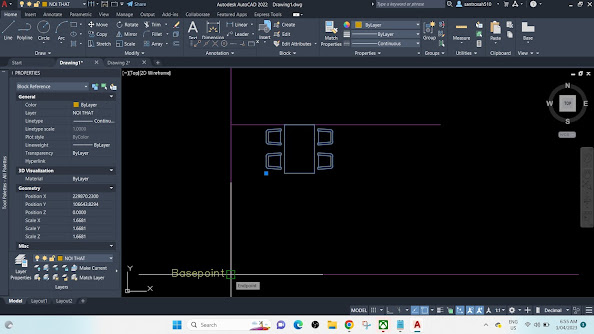








Impressive and upload so, on
ReplyDelete